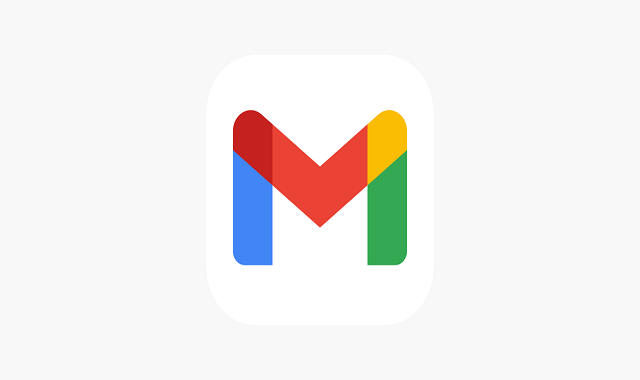Google is making the process of searching the most relevant
emails in your Gmail inbox easier. The company has utilized machine learning to
show users ‘top results’ when they search for an email in the app.
The results, according to Google, will be the most relevant
to a user’s search. “We’re introducing a feature that helps you find exactly
what you’re looking for with less effort,” explains the company in a recent
blogpost.
To get search results that best match your query on Gmail, you simply need to type in relevant keywords in the search bar. The results will appear in a separate section named ‘top results’ at the top of the list, followed by results listed from most recent to oldest. Hopefully, the feature will resolve the problem of having trouble finding specific emails or files more quickly.
The feature has been rolled out to all users including those
with personal Google Accounts, as well as Google Workspace customers.